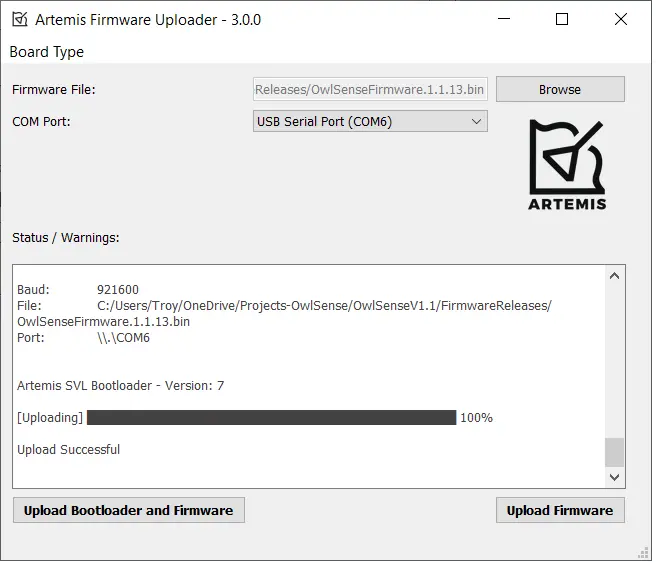How to Update the Firmware
The process you need to follow depends on the current firmware version you have. You can use the Owl Sense app to check the current version. You can contact us at support@owlsenserecorders.com with any questions or issues.
For a detailed list of the latest features: Owl Sense Releases
We always recommend using the latest version of the firmware and app. There are new features as well as continuous improvements and bug fixes as part of each release.
V1.1.13 or Newer
- Install the latest Owl Sense mobile app.
- Download the latest firmware from: Owl Sense Releases (.bin file under Assets).
- Copy the OwlSenseFirmware.1.1.x.bin file to a memory card.
- Insert the card in Owl Sense, it will find the firmware file and install it.
During installation, the red/blue LEDs will start to flash, then the green LED will turn solid and the red/blue LEDs will continue to flash. Total time is about 15 seconds.
V1.1.12 or Older
You will need to follow a few steps to perform the installation.
- Install the latest Owl Sense mobile app.
- Buy: USB to Serial Cable
- Download the Artemis Uploader
- Download the latest firmware from Owl Sense Releases (.bin file under Assets).
- Connect the USB cable to your computer and the other end to the pins on Owl Sense - Black to GND and Green to DTR
- Launch the Artemis Uploader
- Select the latest firmware file OwlSenseFirmware.1.1.x.bin
- Select the COM port, it will say USB Serial Port
- Press Upload Bootloader and Firmware. This step is critical, if you only press Update Firmware, then you won't be able to use the new easier card based firmware update method.
Once complete, you should see Upload Successful and Bootloader - Version: 7